WEV PRESENTS
A Small Primer on
Resizing Pictures
using FastStone Image Viewer
This exercise presumes you have FastStone installed
on your computer.
If you do not, it can he downloaded HERE.
It is a well-designed free image editor and my choice for day to day image work
that does not require the sophistication and advanced capability of
Photoshop CS5 or the like.
If your image is not as nicely framed as the example used below, you should first take a look at
A Small Primer on
Cropping Pictures.
STEP ONE 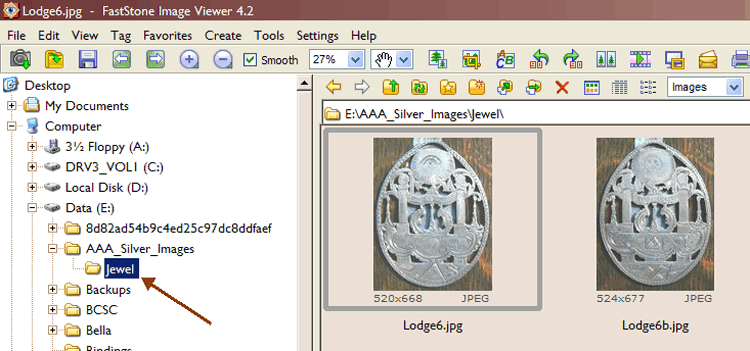 In the main panel, you will see thumbnails of the images in the folder. Double click on the image you wish to open 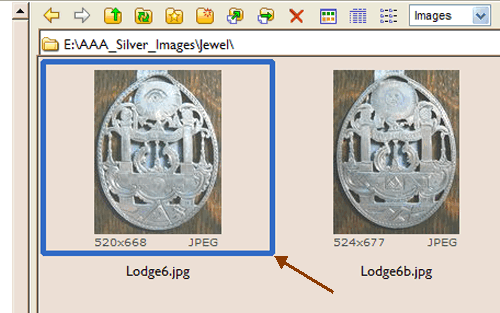 |
STEP TWO 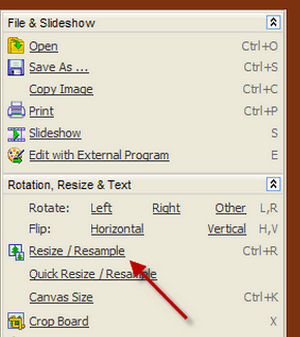
In the resize screen make sure Preserve Aspect Ratio is selected [1]. Next, change the pixel width to the recommended 490 [2]; you will notice that the height will change proportionately. Click ok [3]. 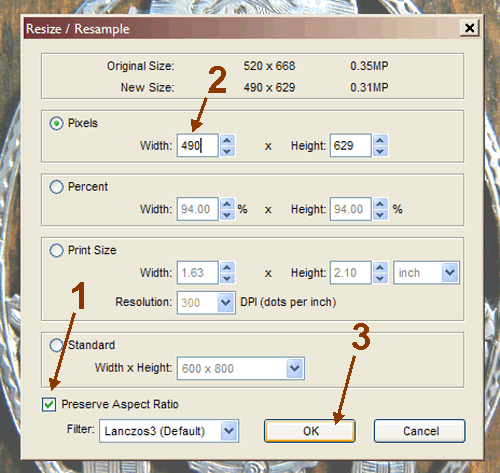 |
STEP THREE 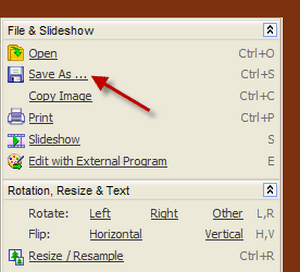
Before actually saving the file, you need to set the level of compression to use. Click the Options button 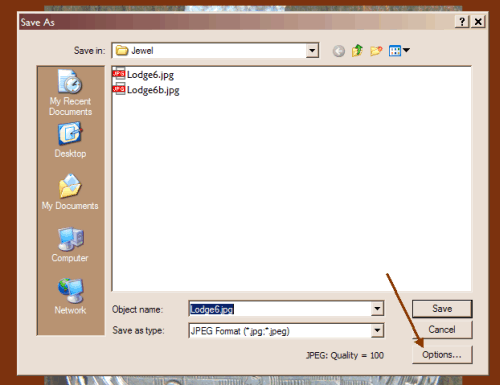
|
STEP FOUR 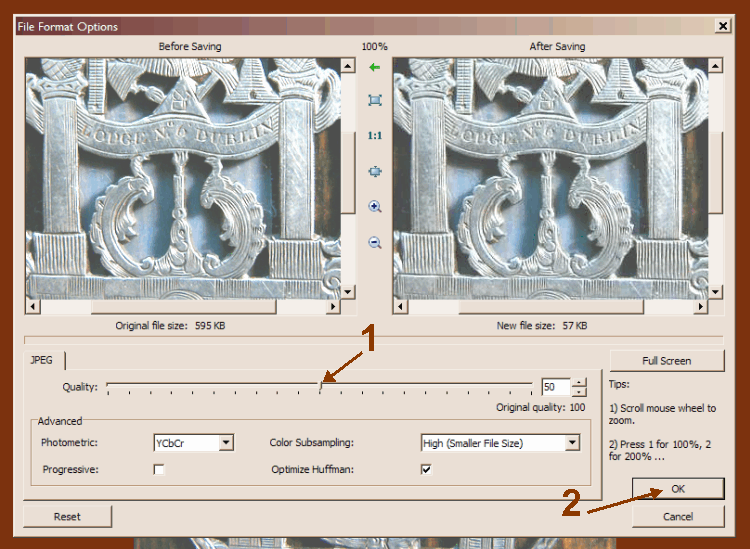
Back on the Save As screen, select where you wish to save the file [1], change its name, if need be [2], and click Save [3] 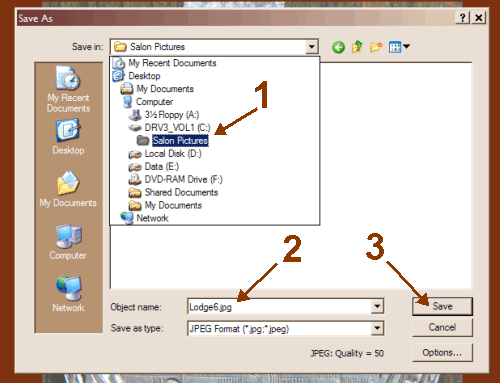 |
Your image is now ready to upload to Photobucket or
whichever site you are using to host your picture. 
It is worth noting here that while you can upload your images and edit them directly on several of the image hosting sites, I have found the tools provided quite confusing and the results often more guess work than actual user control. I highly recommend taking a small bit of time learning to do such things for yourself; the effort will repay you well. |
If you find FastStone as efficient and easy to use as I do, please consider making a donation to help its developers keep up their excellent work: Support FastStone